NETWORK ADDRESS
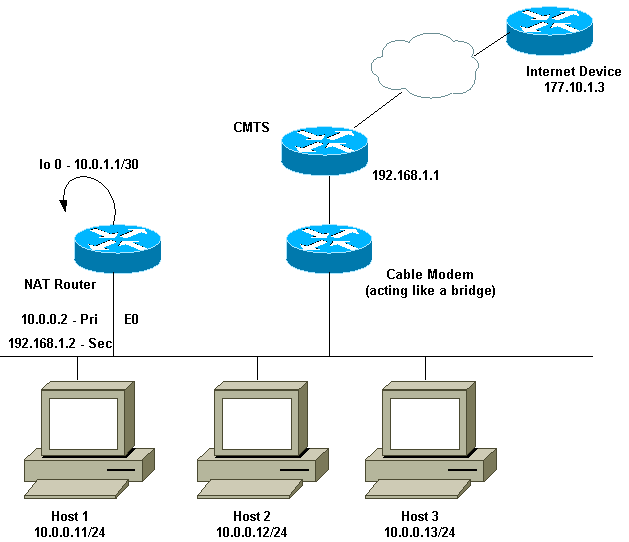
NETWORK ADDRESS- It is more commonly known as "IP address"
What does Network Address mean?
Network address is any logical or physical address that uniquely distinguishes a network node or device over a computer or telecommunications network. It is a numeric/symbolic number or address that is assigned to any device that seeks access to or is part of a network.
Network address it is the numeric address of a computer connected to the network.
Is a set of numbers called a "octets" or "dotted decimal" notation, that identifies any network device.
ex. → 172.16.254.1
IP - INTERNET PROTOCOL
ex. → 192.168.1.1
Computers on a network use a network address to identify, locate and address other computers. Besides individual devices, a network address is typically unique for each interface; for example, a computer's Wi-Fi and local area network (LAN) card has separate network addresses.
A network address is also known as the numerical network part of an IP address. This is used to distinguish a network that has its own hosts and addresses. For example, in the IP address 192.168.1.0, the network address is 192.168.1.
A network address is an identifier for a node or host on a telecommunications network. Network addresses are designed to be unique identifiers across the network, although some networks allow for local, private addresses or locally administered addresses that may not be unique.[1] Special network addresses are allocated as broadcast or multicast addresses. These too are not unique.
The network address is the first address in a range of IP addresses and is used to communicate with all network devices on a particular network. The network address contains zeroes in the host portion of the IP address.
The network address is important to network equipment, to routers and to routing. Network addresses are used to represent destination networks in routing table.
IP VERSIONS
1. IPv4 - IP Version 4
-Is the standard version
2. IPv6 - IP Version 6
-Is the advance version
An IPv4 address (dotted-decimal notation)
172 - 16 - 254 - 1
↓ ↓ ↓ ↓
10101100 00010000 11111110 00000001
↓ ↓
one byte Eight bits
↓ ↓ ↓ ↓
Thirty- two (4x8) or 4 bytes
128 64 32 16 8 4 21
CLASSES OF IP ADDRESS
192.168.1.1 - CLASS C
CLASS A - 1 to 126
CLASS B - 128 to 191
CLASS C - 192 to 226
CLASS D - 224 to 239
CLASS E - 245 to 255
Note:
127- loop back function of a network
CLASS D - Is for multiplications
CLASS E - Reserved for future or experiment purposes.
100.168.2.1
example of Class A IP address
190.3.0.1
example of Class B IP address
CREATING IP ADDRESS
1. Right click "My Network Pences"
2.Click "Properties"
3. Right Click " Local Area Connection"
4. Click "Properties"
5. Click "TCP/ IP"
6. Click m"Properties"
→ 0 obatain an IP address antomaticanccy
0 MVe the following IP address:
IP Address
Subnet Masve
7. Click OK
IP CONFIGURATION
1. Click "Start button"
2. Click "Run"
3. Type "CMO"
4. Type "Inconfig"
5. Type " Ping (IP ADDRESS)"
Sources:
https://www.inetdaemon.com/tutorials/internet/ip/addresses/network_address.shtml
https://www.techopedia.com/definition/20969/network-address
https://en.wikipedia.org/wiki/Network_address
https://www.computernetworkingnotes.com/ccna-study-guide/network-address-basic-concepts-explained-with-examples.html

